Google is the world’s most popular search engine, so it’s no surprise that many local businesses turn to Google Business Profile (GBP) to boost their online visibility.
But to get the most out of your digital strategy, you should consider more than just Google. Much like Google, Bing Places for Business is a great platform to increase your business’s local presence and online visibility.
In this post, we’ll provide a step-by-step guide on how to sync your GBP with Bing Places for Business to optimize your SEO strategy for success.
Bing Places for Business Market Share
Bing is the second most popular search engine globally. As of August 2024, it holds a 3.93% share of the worldwide search markets. While this might not sound impressive compared to Google's massive 90.48% share, it represents millions of daily searches and potential customers.
Bing has been slowly but steadily growing its presence. Between February 2023 and January 2024, Bing's U.S. market share increased from 6.35% to 7.87%. During this same time, its worldwide share grew from 2.81% to 3.43%. These gains may appear small, but they're significant in the highly competitive search market.
Here's why you should expand your SEO strategy beyond Google to include Bing Places for Business:
Together, Google and Bing cover over 94% of the global search market and nearly 96% in the US. By targeting both, you can dramatically widen your audience reach.
Bing provides a unique strategic advantage, hosting a substantial user base that may not rely on Google. It's particularly strong in the desktop search market, commanding 17.21% of the U.S. share.
Moreover, syncing Bing Places with Google simplifies business information management across these two major search engines. Updates to your GBP are automatically reflected on Bing Places, streamlining your listings management process. This will ultimately improve your GBP, as an optimized presence on both platforms will benefit local SEO performance overall.
Step 1: Create or Sign in to Your Account
Bingplaces.com is your starting point. It will prompt you to either sign in to your existing account or create one.

Step 2: Fill Out Your Business Information
If you’re creating an account, you’ll need to enter your business’s basic information. To streamline the rest of the synchronization process, we recommend using the email associated with your GBP to create your Bing Places for Business account.
Once you’ve entered your account information, click save.

Step 3: Sync Your GBP
After signing in or creating your account, Bing offers two options for claiming your business listing. We’ll be focused on option #1: Import information from your Google Business Profile.
To start the synchronization process, simply click the "Import from Google Business Profile" button.

Step 4: Sign in to Your GBP
After importing from Google, you will need to sign in to your GBP account. To do so, click the “Continue to Google Business Profile” button.

Tip: At this point in the process, you have the option to sync your GBP data with Bing Places at a selected regular interval. This will automate updates to your Bing Places profile and is an easy way to keep your profiles consistent and recent.
Step 5: Grant Permissions
To proceed, you’ll need to grant Bing Places permission to access your GBP information. Start with granting access to your email and profile information.

Next, you’ll need to allow Bing access to your business listings. Any access already granted to Bing will be shown here (this will depend on previous permissions history and will not affect the synchronization process.) Click continue to allow permissions and move forward.

Step 6: Import
After granting permissions, you will be able to select the GBP location or group that you want to import to Bing Places for Business. If you only have one location, the location name will be the same as the name attached to your Google account.

Step 7: Confirm Import Status
A successful import will look like this:

An unsuccessful import will result in you being taken back to the Bingplaces.com homepage. There are multiple reasons why an import could be unsuccessful. If you’re having trouble, confirm your log-in information is correct for the GBP you’re trying to sync. If after that you’re still having issues, consult Bing’s Troubleshoot page.
Step 8: Verification
If your business is verified on Google, you’ll automatically be verified on Bing. If it’s not, you’ll get a prompt to verify your business.
If your phone number is registered as a business number, and that can easily be confirmed by Bing, you’ll be able to verify your listing by phone or text. Otherwise, you’ll need to verify your business via a postcard pin sent through the mail, which can take up to a week to receive.

After verification, it will take 1-2 weeks to see your Bing business listing in the default search engine.

That’s it! If you don’t receive your verification pin postcard within the allotted time frame, it can be resent to your listed address.
For more information on how to boost your listings and increase search ranking, check out The Complete Guide to Online Reputation Management for Local Business.


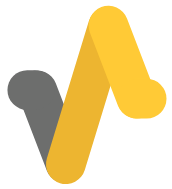
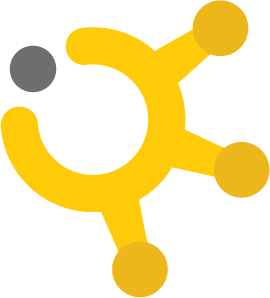
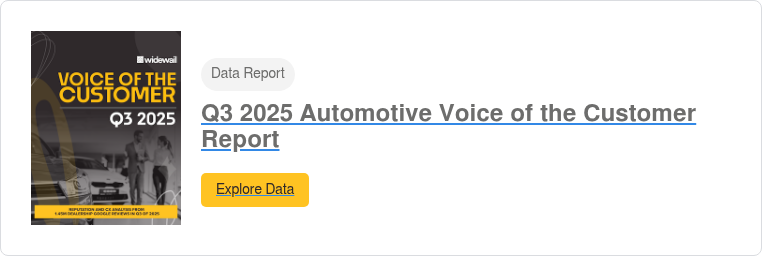


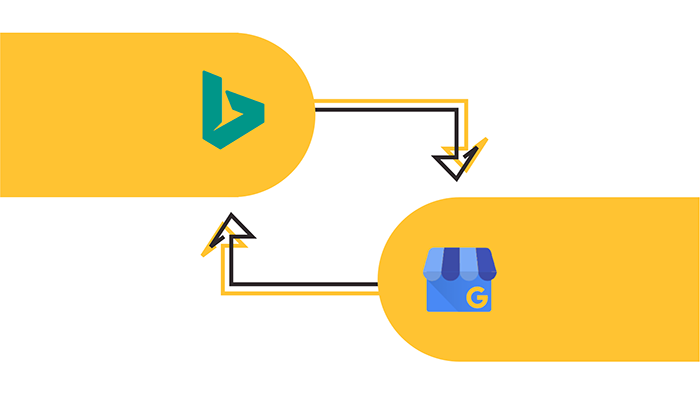











U3GM Blog Post Comments