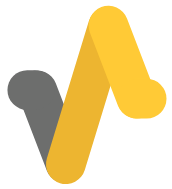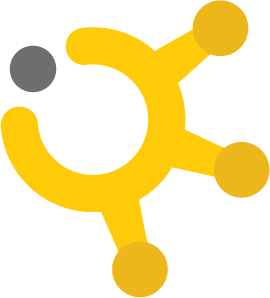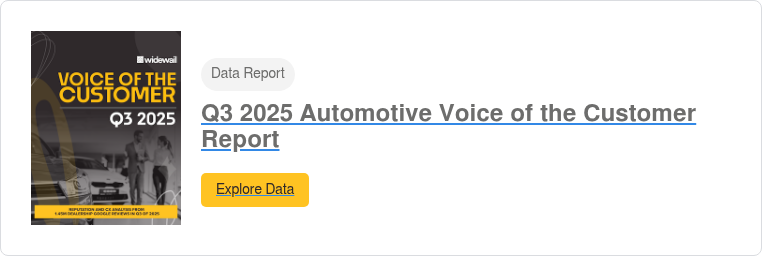Widewail's Complete Guide to Facebook Review Response
Over the last few years, Facebook has joined the ranks of Yelp and Google as one of the most important resources for local businesses.
In fact, an increasing number of potential customers look at Facebook recommendations prior to considering reviews from Yelp, TripAdvisor, and other traditional review websites. Facebook was second only to Google in some of the most recent surveys of customer online recommendation engagement.
For this reason, it has become increasingly essential that local businesses take their Facebook presence seriously.
In 2019, Facebook changed its rating system from a star-based system (similar to Google) to a recommendation system. In this system, people can either recommend a business or not, similar to Facebook’s famous “like” system.
Because of this, you should consider “reviews” and “recommendations” synonymous on Facebook.
In this guide, we will show you how to create a Facebook business page, how to turn on Facebook recommendations, and how to monitor and respond to these recommendations in a way that will improve your online reputation and ensure that you are using Facebook in the most effective and beneficial way possible.
Creating a Facebook Business Page
The first step to boosting your business’s online presence through Facebook is, of course, creating a Facebook page. In order to create a Facebook business page, you must have a personal Facebook account through which the business page can be managed. Assuming that you already have a personal Facebook account, creating your business page is simple enough.
There are two ways to go about it.
Option 1: Creating your Business Page from the Facebook landing page.
If you’ve ever looked closely at the Facebook home page, you’ll notice that there is a small link at the bottom of the page that says, “Create a page for a celebrity, band, or business.”
Click on that link to get started.
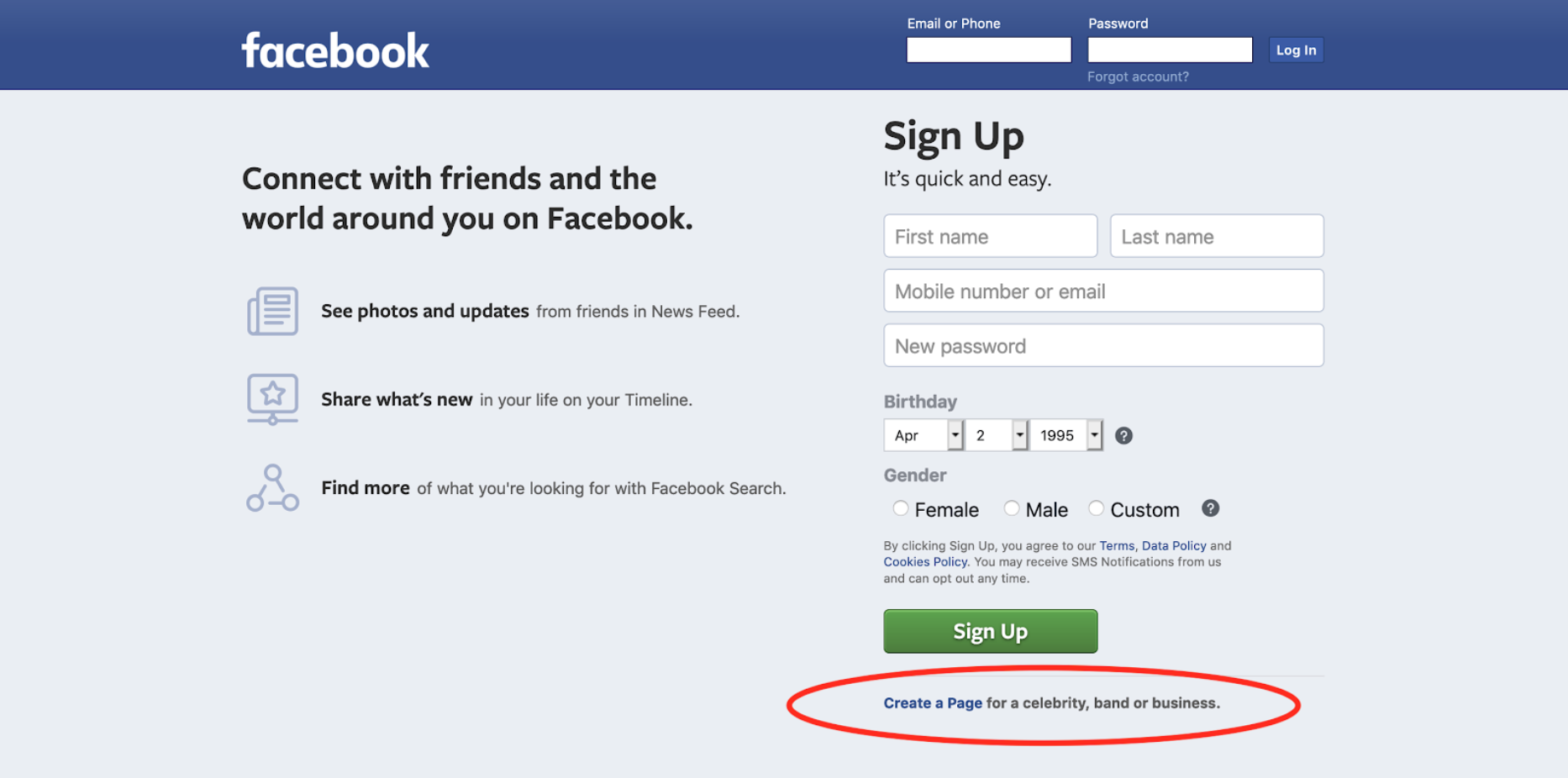
After clicking that link, you’ll be taken to a page where you can choose which type of page to create. Click on the “Get Started” button under the “Business or Brand” category.
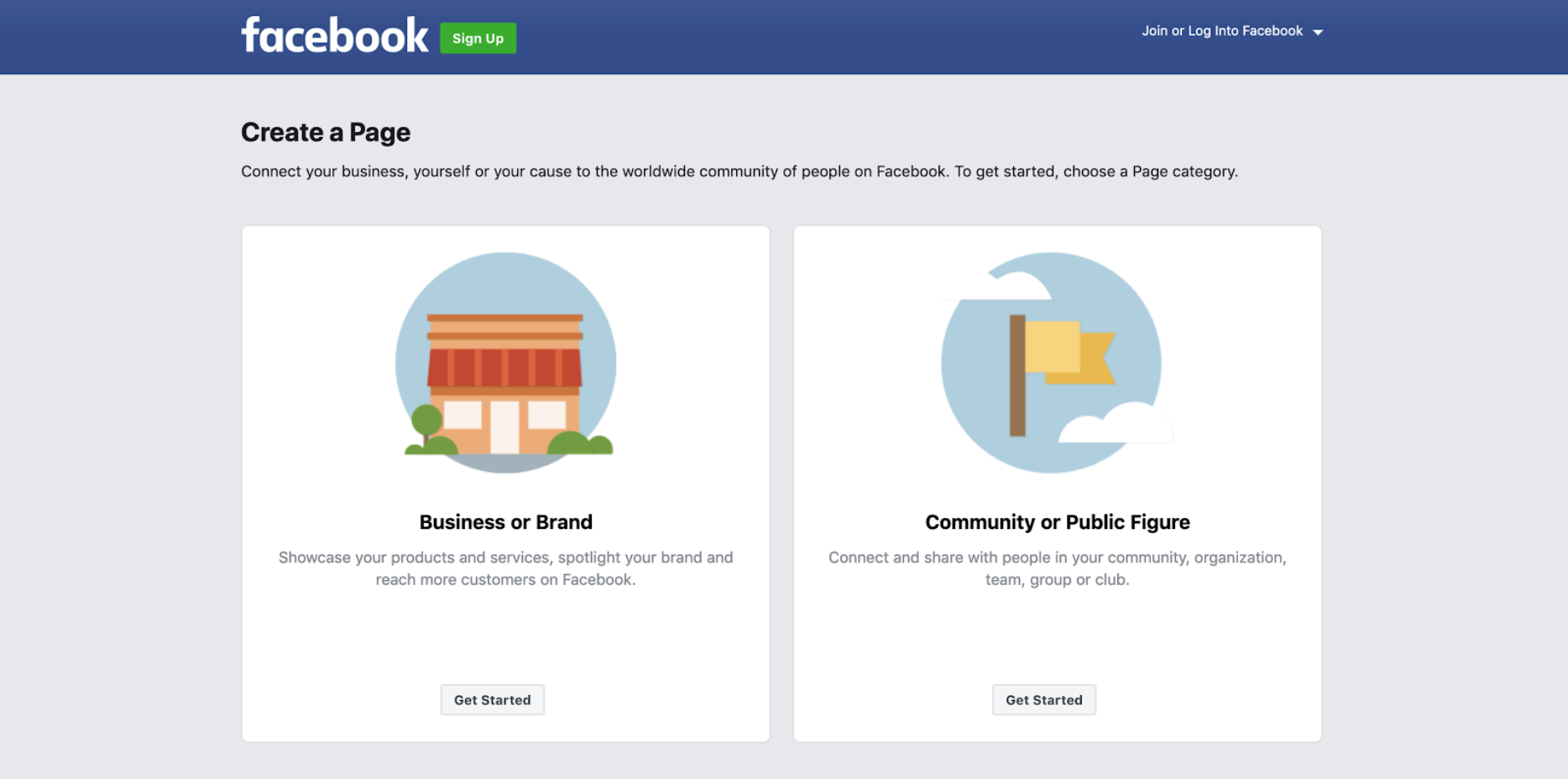
At this point, Facebook will prompt you to log in to your personal account.
After you enter your email address and password you can get started building your business page.
The first information you need to provide is the name of your Business Page and its category. Facebook has a wide variety of categories available, including some as specific as “Smoothie Bar” or “Raw Food Restaurant.”
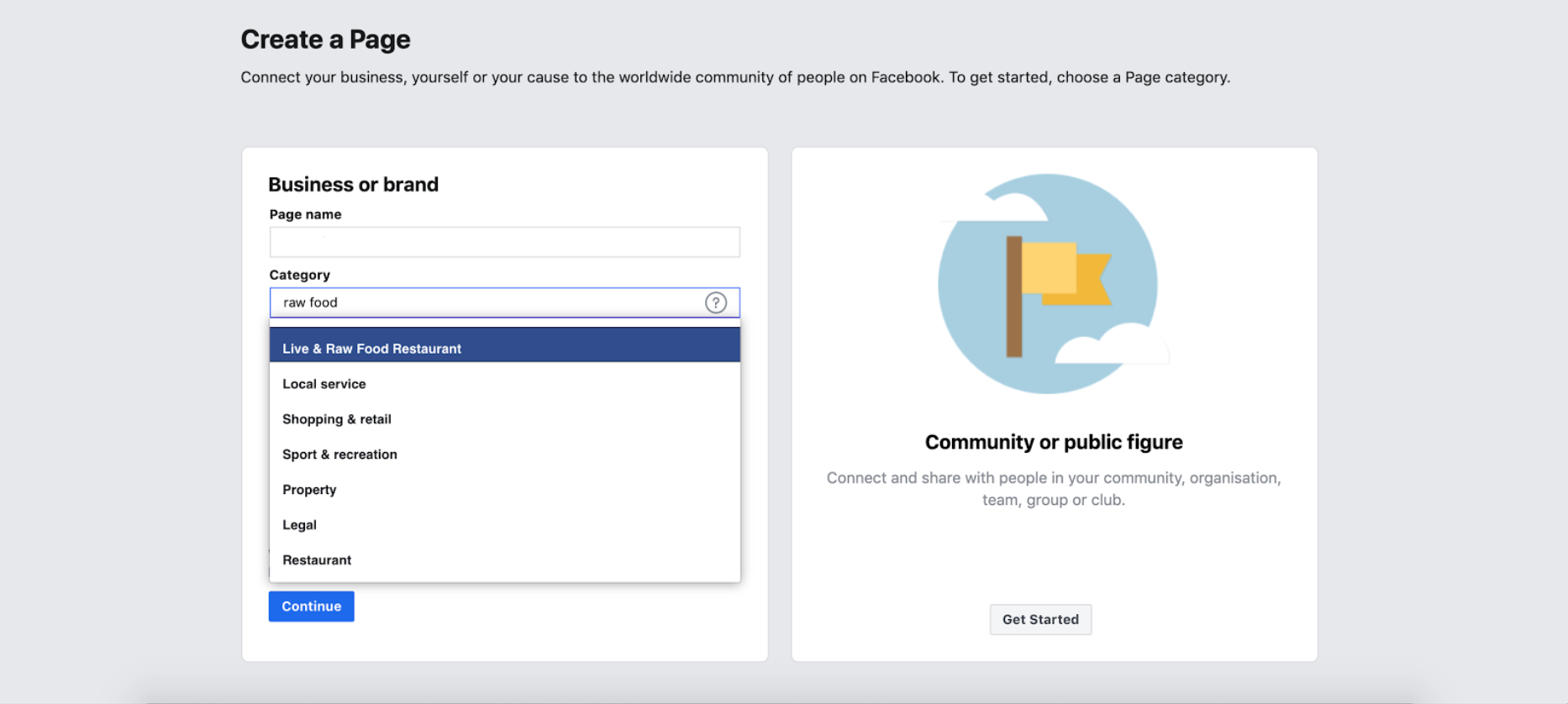
Once you select the proper category, your page will be created and you can move onto customization.
Option 2: Creating your page from the dashboard of your personal Facebook account.
If you’re already logged into your personal Facebook account, you can also access the page creation menu from the regular Facebook dashboard.
There should be a button that says “Create” in the top menu bar to the right of your profile picture.
Click on that button and a dropdown menu will appear.
The first option in that dropdown menu is “Page.”
Click on that button and it will take you directly to the Page creation screen. Once you are there, click on the “Business or Brand” option and give your page a name and category.
Your new Business Page will be created and ready to customize!
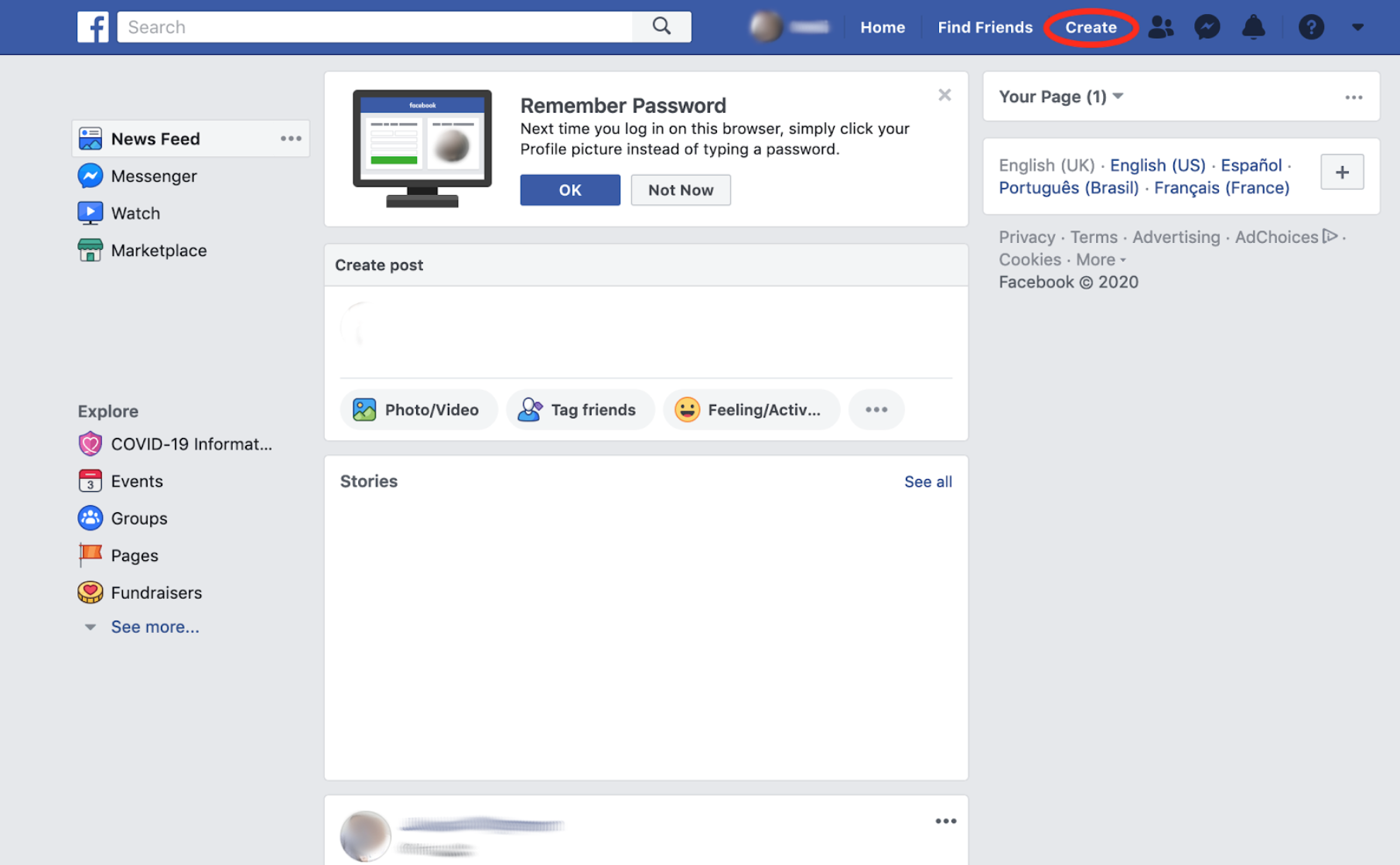
Customizing your Business Page and Allowing Recommendations
Once your page is created, the first thing you should do is upload a profile picture and cover photo for your business. Facebook recommends a profile picture of 170x170 px and a cover photo of 820x312 px.
Many businesses choose to display their logo here, but the choice is ultimately up to you.
After your profile picture and cover photo are selected, you should write a short description for your business and perhaps an introductory post.
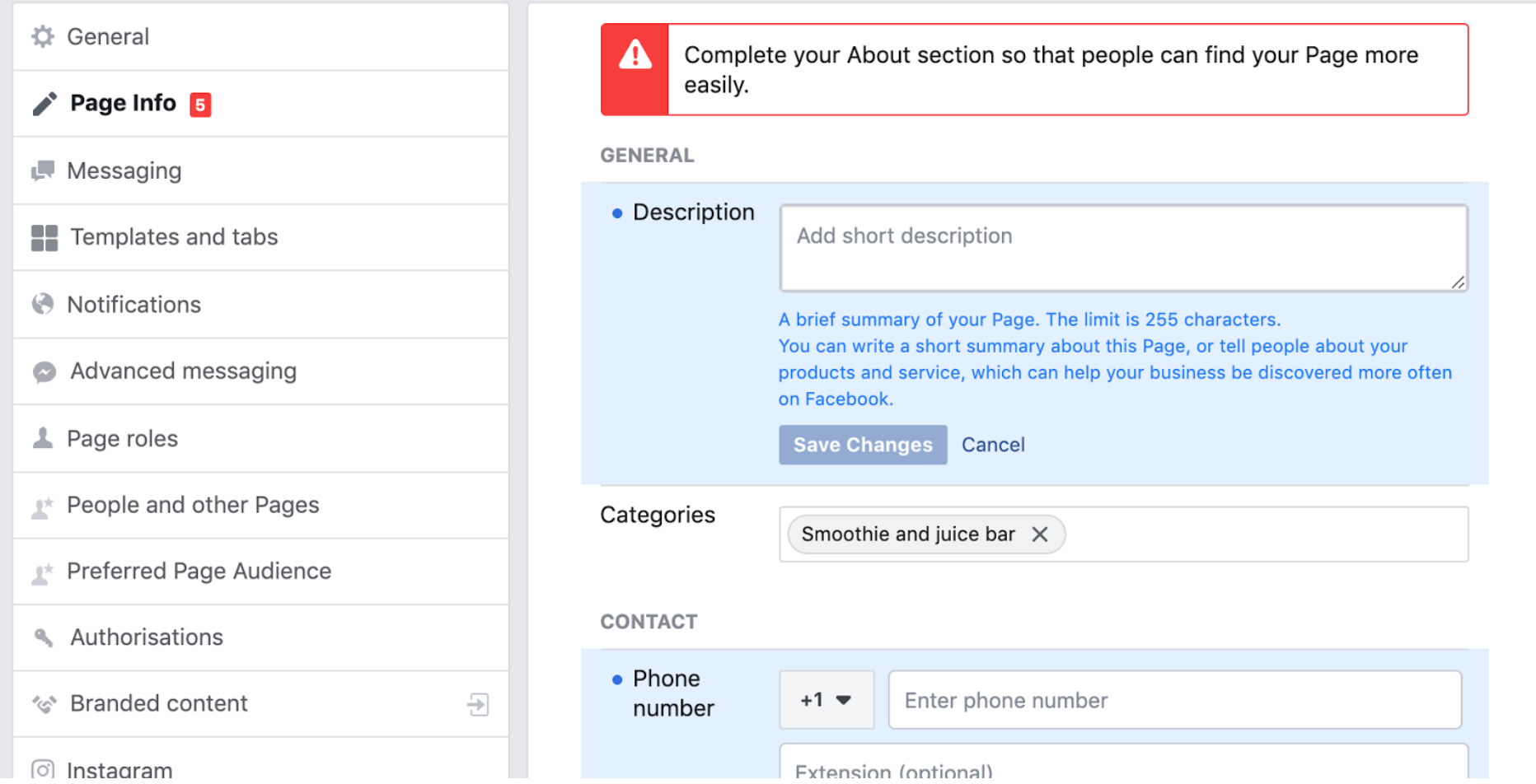
Facebook is engineered to walk you through these steps with an easy-to-follow tutorial throughout the page creation process.
Once all the details are in place, it is important to ensure that your page is accepting Facebook recommendations. This should be the default option for most pages, but it is always good to check and ensure that your customers can give you feedback and boost your online reputation. To enable Facebook recommendations, click on the “Settings” tab in your page dashboard.
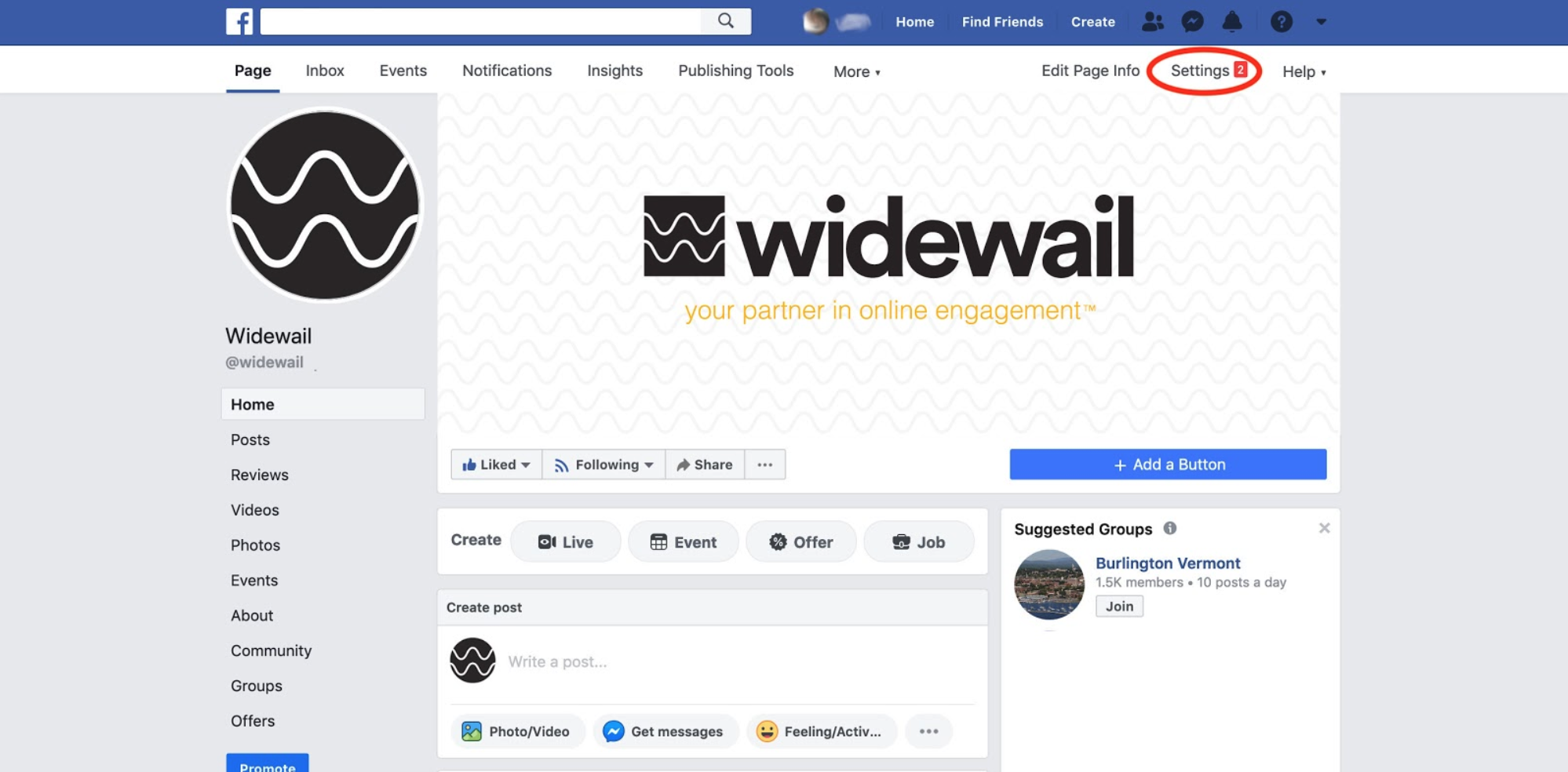
Once you are in Settings, click on the “Templates and Tabs” section on the left-hand side of the page.
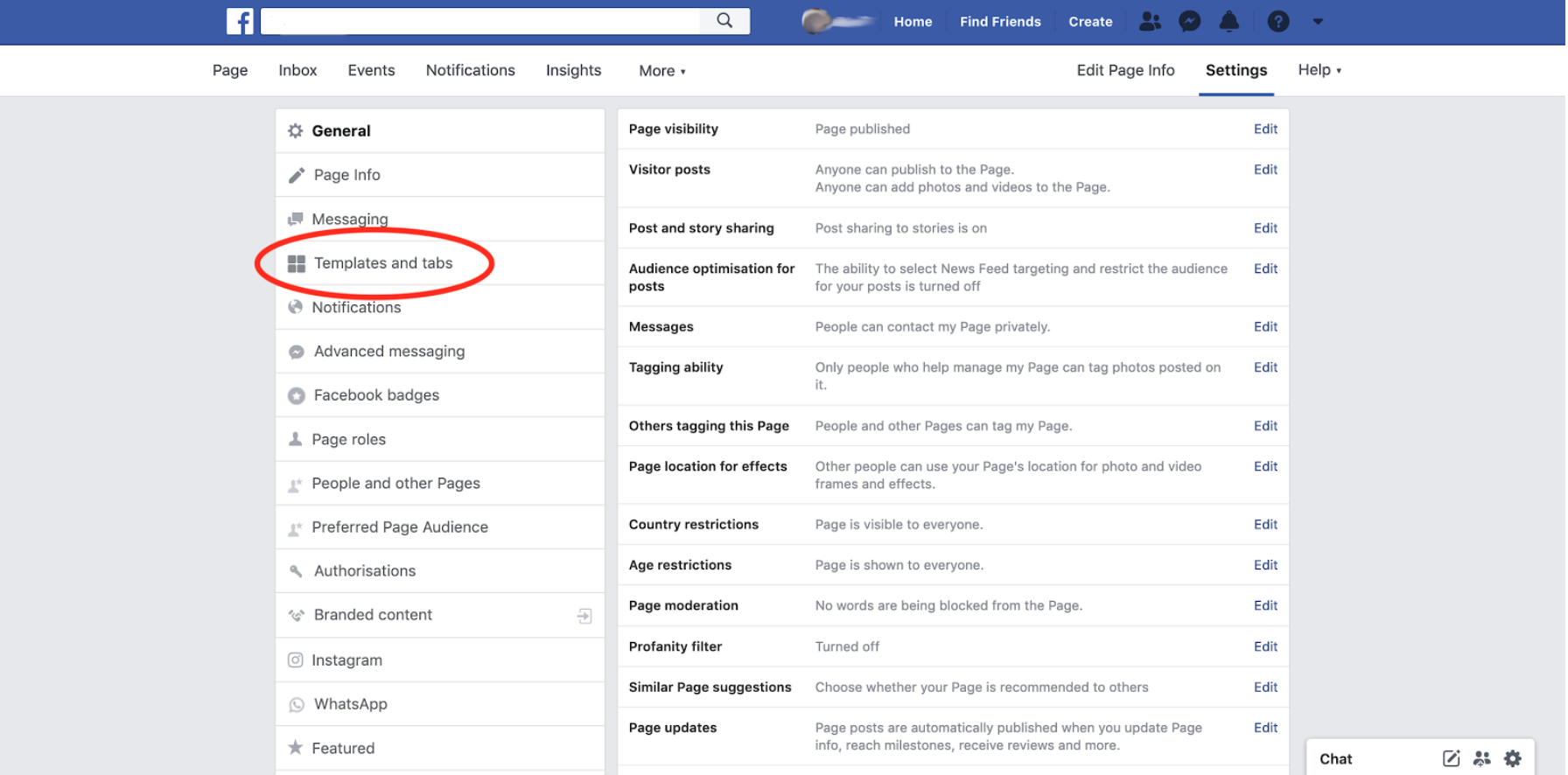
The “Templates and Tabs” section allows you to add and remove the different sections on the left-hand menu that your guests see when they visit your Facebook page, such as “Events”, “Photos”, and “Offers”.
Make sure that “Reviews” is listed as an available tab. It appears that Facebook still uses the term “Reviews” for the recommendations tab on your page. When setting up your account if you are presented with the option to show a “Recommendations” tab, select that. The effect will be the same.
If it’s not, switching your Template to “Business” should automatically add “Reviews” as an option. You can also add “Reviews” yourself using the “Add a Tab” button at the bottom of the screen.
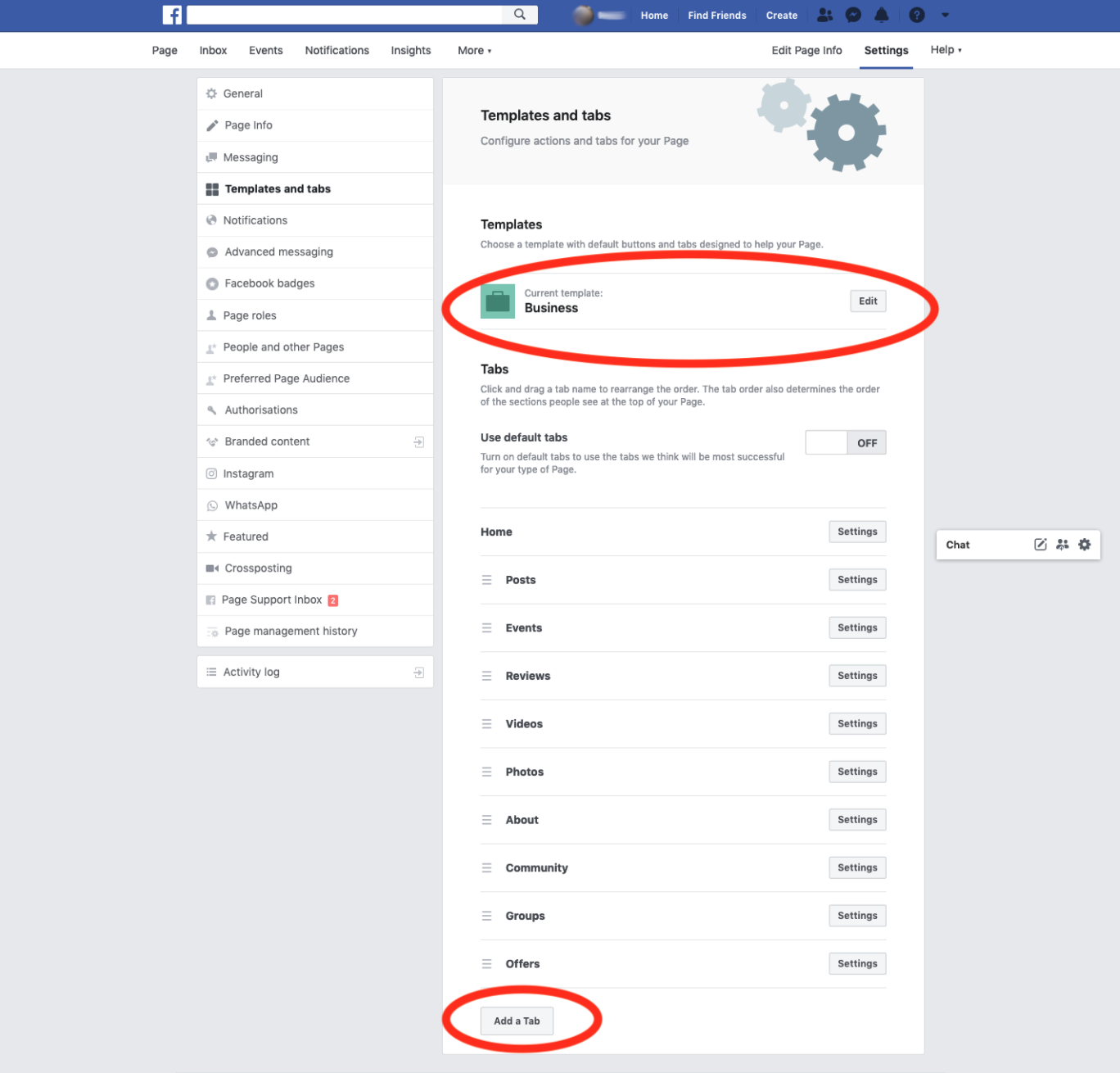
The three horizontal bars at the edge of each tab allow you to sort the menu.
If you’d like, you can move “Reviews” up to either the top or near the top so that your customers always see it when they go to your Facebook page.
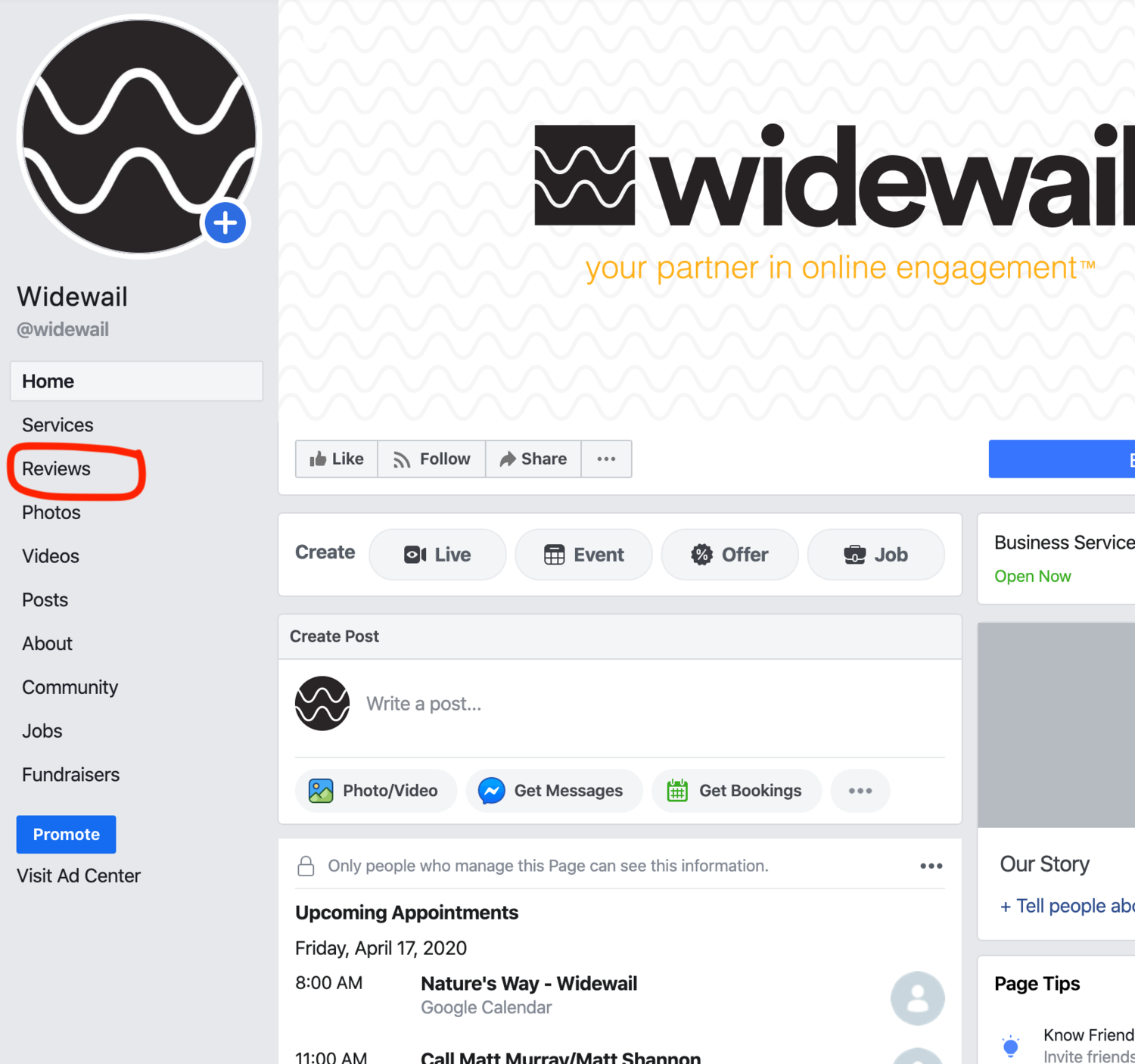
With recommendations enabled and your Facebook business page personalized and ready to go, you should be ready to receive customer feedback and recommendations.
In this next section, we will talk about what those reviews look like as they come in and how to maximize your Facebook recommendations to improve your online reputation, attract new customers, get more reviews and keep your existing customers coming back.
Facebook Recommendations
Your Facebook Star Rating
As we mentioned in the introduction, in 2019 Facebook changed their rating system from a “reviews” style system to a “recommendations” system.
Facebook also added other features to the recommendation system, including the ability to tag recommendations and add photos to recommendations to give them more context.

Despite the fact that customers are not actually assigning individual star ratings anymore, Facebook will still calculate an overall star rating for your business based on the average number of people who recommend your business.
This rating will appear directly above the number of “likes” that you have, on the right-side of the page.
You must receive a certain number of recommendations before Facebook will calculate an overall star rating, although the exact number of recommendations that you need has never been explicitly revealed by Facebook.
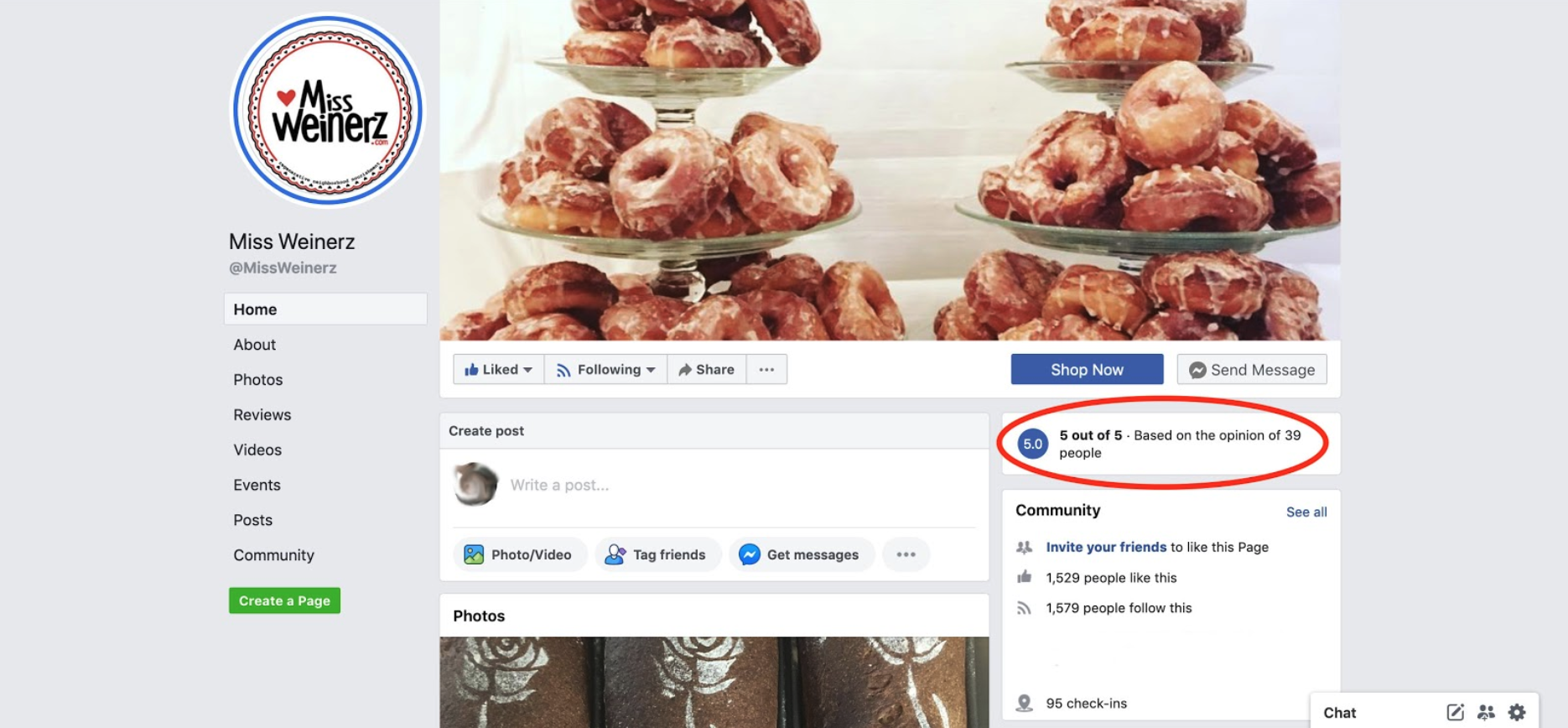
Individual recommendations will come directly into your notifications as they are received, but they are also accessible by clicking on the box that includes your overall star rating.
Once you are on the review screen, you can sort your various recommendations either by “most helpful” or “most recent” to see what your customers are saying about your business.
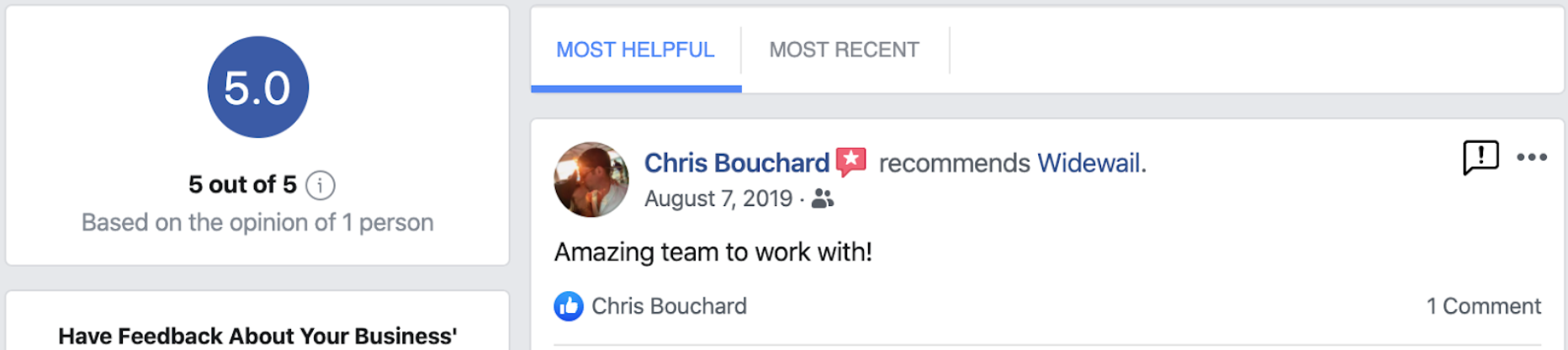
The “most helpful” determination is based on the amount of feedback other customers gave to the review, most notably based on how many “likes” each review received.
Your customers can access the page that lists all your public recommendations in the same manner, by clicking on the overall rating on the right-hand side of your page. When they do so, Facebook will automatically display recommendations from their Facebook friends and colleagues first, if any exist.
Certain reviews may not be visible to everyone, as Facebook’s privacy settings allow customers to choose who is able to see their posts. For example, they can allow the Public to see their review, or only their Facebook friends.
We will touch on this again later on.
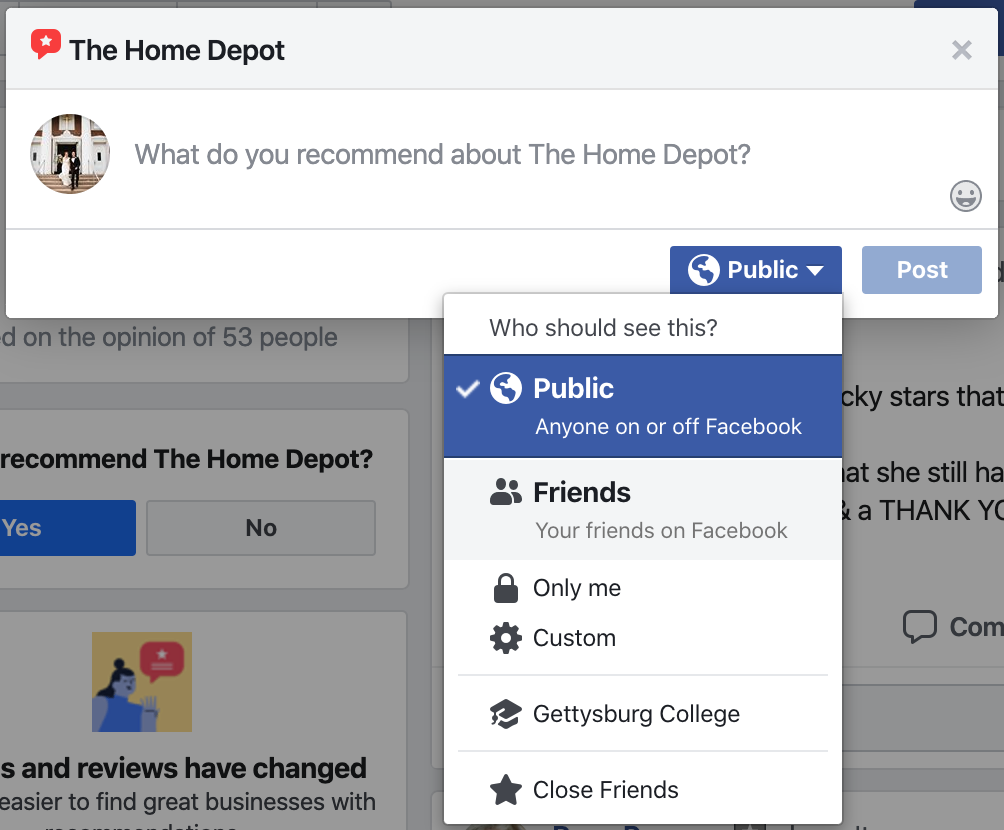
When recommendations come in, they will say either that a customer “recommends” or “does not recommend” your business.
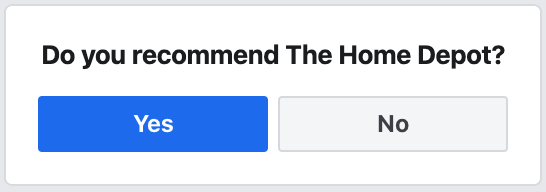
If it is a positive recommendation, a red star will be displayed close to the name of the person leaving the recommendation.
If it is a negative review, or a “does not recommend,” the star will be gray.

Can I Delete a Facebook Recommendation?
Currently, Facebook does not allow you to delete a recommendation or review on your page.
However, you can report the recommendation, and Facebook may remove it if it violates one of their policies.
To report a recommendation, click on the three dots on the right-hand side of the recommendation. A dropdown menu will appear; select the option “Find Support or Report Recommendation.”
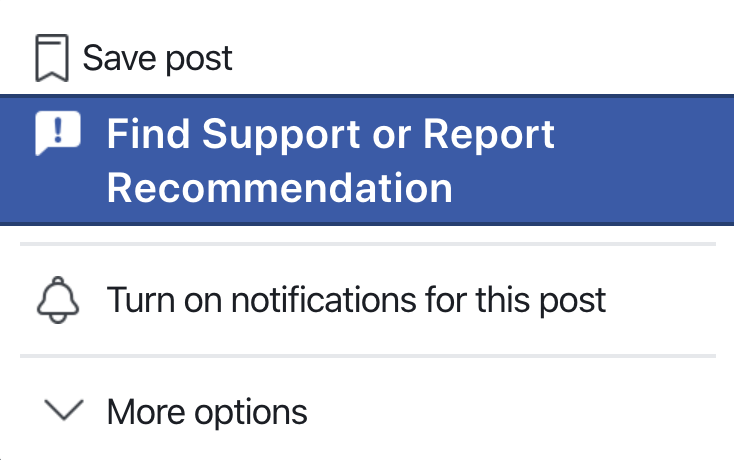
Facebook will determine whether or not to remove the content.
Usually, Facebook will only remove it if it contains spam or abusive content. They will not remove a recommendation simply because it is a negative or unfavorable to the business.
Can Other People Comment on Facebook Recommendations?
Yes, people aside from the business and the original recommender are able to comment on Facebook recommendations.
When this happens, it is usually friends or associates of the original recommender, although sometimes it is other customers or random bystanders.
This is important to remember when you craft your responses.
Hidden Facebook Recommendations Exist, But They Do Not Affect Your Star Rating.
Customers can potentially leave you a recommendation that you are unable to see or interact with.
Because of Facebook’s privacy settings, your customers are able to decide whether or not to make the recommendation public, or only available to their chosen friends and colleagues.
Facebook will not use these private recommendations in calculating your star rating. It may be a good idea to remind satisfied customers to make their recommendation public so that it will count toward your Facebook star rating and improve your overall online reputation.
Facebook Recommendation Response
Now that your business is collecting recommendations, how do you answer them?
What is the best way to interact with customers online?
The most important thing to remember is that you should reply to every recommendation, whether positive or negative, and ensure that every customer feels heard and accommodated. There are a few different guidelines to answering recommendations which we will discuss now.
Answering Positive Recommendations
When customers leave a positive recommendation, they are sharing their appreciation for the work you are doing.
The best response is to share your appreciation for them in return.
Thank the customer for taking the time to leave you a recommendation and let them know that you are grateful for their business. A good response would include the name of the customer, a short note of appreciation, and perhaps an invitation to work with them again in the future.
The customer will be notified as soon as you respond, through their Facebook notifications.
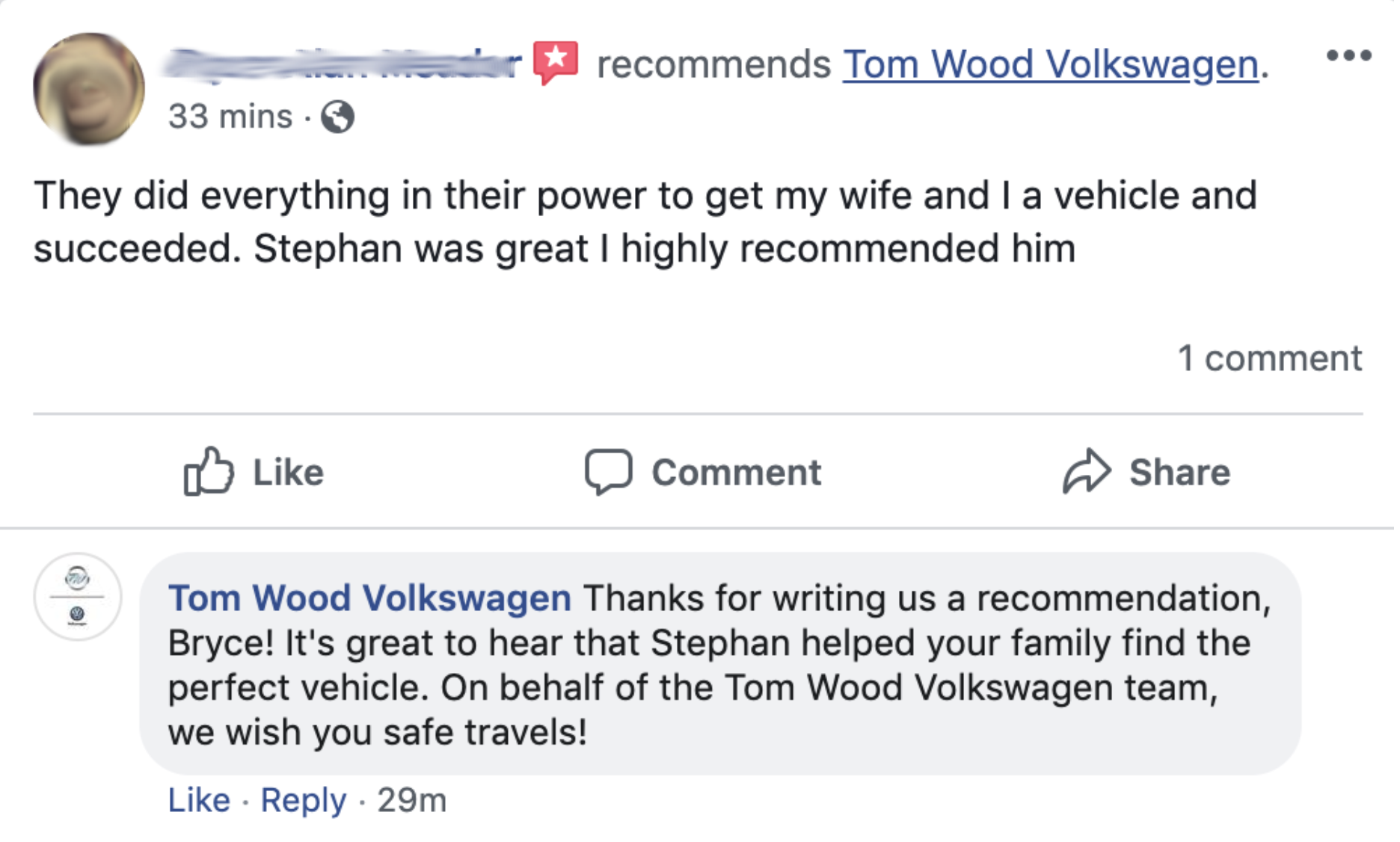
In the response example above, the customer is addressed by name and the salesperson who assisted the customer is also named and congratulated.
This is a great example of personalization, which is essential to a good positive recommendation response.
Writing a personal response ensures that the customer knows that you read their recommendation, and that you appreciate it.
Keeping with the theme of personalization, it is important to avoid robotic or canned responses. There is a temptation to rely on response templates, particularly when a recommender is satisfied and not looking for confrontation, but it is relatively easy for customers to see through this.
Instead, it is best practice for businesses to personally respond to every recommendation and ensure that each customer feels heard.
Answering Negative Recommendations
When a customer does not recommend your business on Facebook, it can be tempting to jump straight to the defense.
Remember that your customer is likely looking for an outlet to express frustration and a defensive response may prompt further negative reactions.
This can quickly spiral out of control.
On Facebook in particular, it is very important to keep unseemly fighting or negativity out of the public eye. Regardless of how unreasonable the negative commentary, the most essential aspect of a negative recommendation response is moving the conversation out of public view.
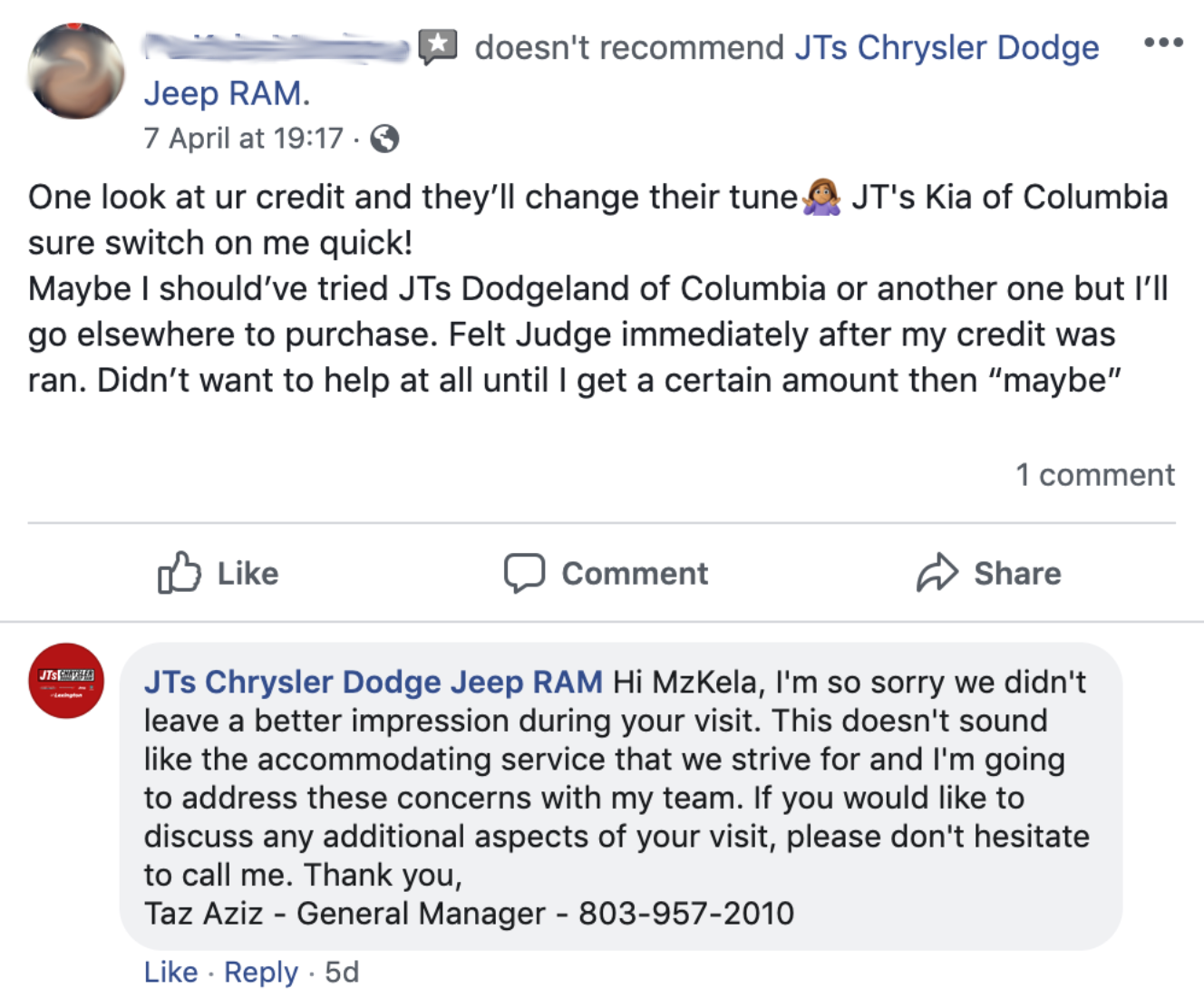
A great response will express genuine concern for the customer’s feelings and offer another outlet for the customer to have their concerns addressed.
Providing a phone number is usually the best practice, but an email address can do as well.
Showing compassion and giving contact information ensures that the customer feels heard and takes the first step towards moving the conversation outside the view of the broader public. What the public does see is a responsive and accommodating business who doesn’t ignore negative feedback but instead addresses the concerns of their customers directly.
It is nearly impossible to prevent all negative recommendations and there is some indication that you wouldn’t want to even if you could.
However, every business can change how they respond to negative feedback. Doing so will help ensure that your loyal customers stay loyal, and that potential customers see your business in the best light.
Over To You
We really hope you enjoyed our guide to Facebook Recommendations. If you liked learning about review response and want even more great tips, we highly recommend checking out our guide to Google Reviews.