Creating Google Alerts is an important first step in any reputation management strategy. Learn to manage and customize alerts for brand monitoring and more.
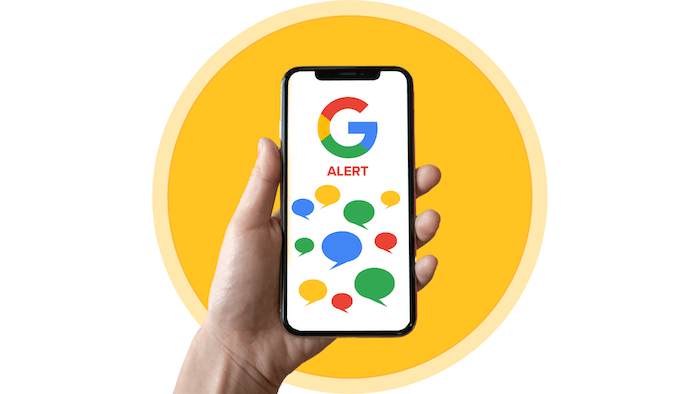
By Jane Garfinkel - Review Response Specialist
Google alerts is a great (and completely free) service for tracking keywords, individual names, brand mentions and more. Fundamentally, it's a smart first step when implementing a reputation management strategy. But why would you want to monitor the web, essentially in real-time, for specific words or phrases?
There are a number of important benefits to be aware of. To start, tracking keywords allows you to keep tabs on your industry, your competitors, and even potential customers. Google alerts can also help you find relevant articles to share as part of your social marketing campaign or mention in onsite blog posts. Google alert setup is easy and should be a regular part of any brand's digital strategy if they want to stay ahead of the curve.
On the flip side, monitoring for specific terms might lead you to discover websites eager to publish your own thought leadership. This can lead to increased visibility and even relevant one-way backlinks which are integral to local SEO.
Finally, the number one reason for Google alert setup is in the interest of over-arching reputation management activities. When your business gets mentioned in the news, you’ll obviously want to notified as soon as possible. Google alerts are an efficient and cost-effective way to ensure a baseline brand mention monitoring process is in place - as soon as possible.
1. To get started, visit https://www.google.com/alerts and log in using your preferred Gmail username and password.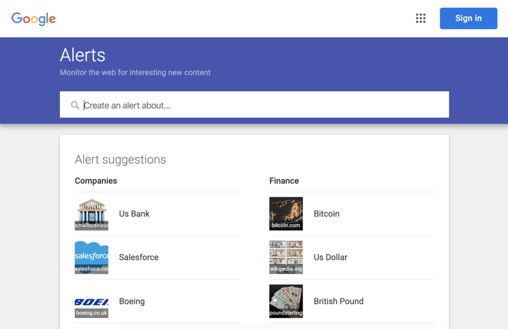
2. Type in the word or phrase you want to set an alert for. You can modify and customize the way words are tracked at this stage. A hyphen (-) preceding a word will exclude sources that include that word. A tilde (~) will include synonyms or similar terms. Quotation marks around a phrase will show results for that exact phrase only.
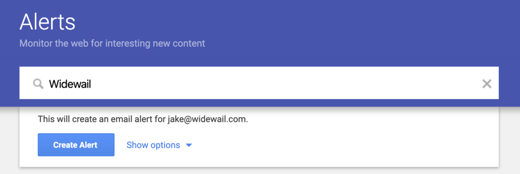
3. Click “Show options” to edit the settings of your alert.
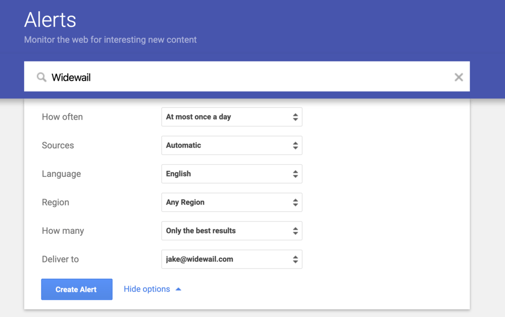
4. Click “Create Alert.” And if you want to edit an alert’s setting, click the pencil icon.
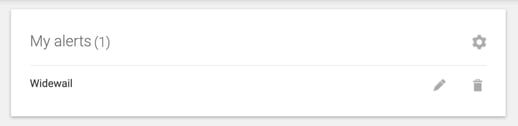
5. You're done, and will now begin receiving emails for your alert according to the settings you have selected. Here is an example of a typical Google Email Alert:
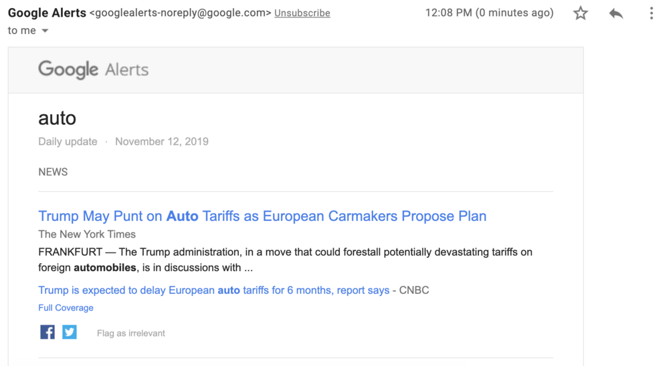
Google alert setup takes only a few minutes and is a great start to managing your online reputation. Considering its functionality, simplicity and (non-existent) price point, we highly recommend prioritizing it as part of your daily digital marketing process.
Once you have created several Google alerts relevant to your brand and business, you can go a step further in terms of customization. Edit your Google alerts by clicking the pencil icon to the right of your phrase where you'll be taken to the following list of options:
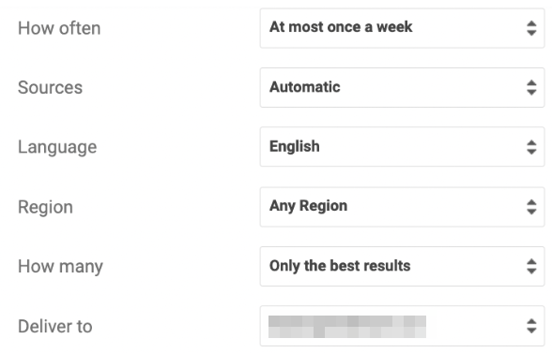
Here, you can change the frequency, sources, language, region, the volume of alerts, and your desired delivery method. Customizable features include:
So there you have it. What are you waiting for? Google alert setup takes only a few minutes and is a great start to managing your online reputation. Considering its functionality, simplicity, and (non-existent) price point, we highly recommend prioritizing making it part of your daily digital marketing activities.
These alerts may now become a key part of your strategy, but they shouldn’t be the only reputation management tool you use. Widewail's online reputation management services monitor and respond to online reviews, Facebook posts, and Google Questions and Answers. Our team can help you optimize your online customer service while influencing your local Google search rankings.
Our listings management service is another quick and easy way to ensure that your business has accurate, consistent, and positive brand representation across the board. As consumers increasingly rely on online resources for information, inconsistencies can quickly damage a brand's image. Widewail can actively manage your listings to ensure that your brand appears in the best light, no matter where potential customers may find you.
* Originally posted on November 19th, 2019 and updated on September 28th, 2023.
I’m a New Jersey native who joined the Widewail team during my brief stint in Burlington. Now living in Jersey City, I currently serve as the Response Team Lead and Content Specialist. My background is in writing and my work has been published by Thrillist, Reductress, McSweeneys, The Rumpus, and more. I occasionally update my own blog No Meat, Some Potatoes, and in my free time I hang out with my dog Jake.
Bite-sized, to-the-point, trend-driven local marketing stories and tactics.
U3GM Blog Post Comments